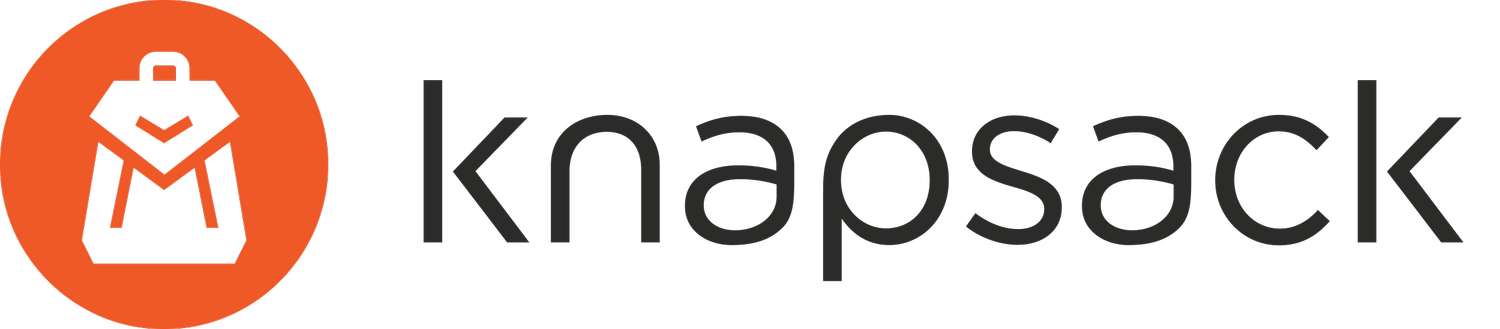See How People Are Using Your Website With Hotjar
Do your eyes glaze over whenever you look at your website analytics? I know how that feels! It can be overwhelming and difficult to interpret.
In this post I’ll introduce you to Hotjar – a simple, visual way to see exactly how visitors experience your website.
Here are three key features that will help you understand your users and improve your site:
1. View behavior on a heatmap
Using a simple embed code, Hotjar is able to track the mouse movements of website visitors and turn that into visual heatmaps that show how people are interacting with your website.
It can show you things like:
How far people scroll down the page
This can help you see whether people are seeing the content toward the bottom of your pages, or are losing interest.
Where people are hovering their cursors
Seeing what your visitors are hovering over can help you see what people are reading or are curious about.
Where people are clicking
While statistics are certainly useful, it can be helpful to visually see where people are clicking. This can help you understand how page layout and design affect click-through rates.
2. View playbacks of user sessions
With the mouse movement, scrolling, and other data that Hotjar collects, it creates individual anonymized screen videos that you can watch. You can essentially replay a user’s experience and see what it was like for them to browse your website.
In order to get the full effect of how this works, view a live demo on HotJar’s website. Once you get to this page, click “live demo” and the video will pop up.
3. Get feedback from users
With Hotjar you can make it easy for people to give you detailed feedback directly through your website. When you add this widget to your website, people can give an instant emoji reaction to the page, then choose to leave more feedback.
Visitors can even reference specific elements on the page and comment on them so you know exactly what they like and don’t like about the page.
While you should take all feedback with a grain of salt, it can be very useful when considering how to improve your website.
Install Hotjar on Squarespace
Want to see how Hotjar could work for your site? You can view Hotjar’s guide to installing on a Squarespace website.
Let us know how using Hotjar helps you improve your website!