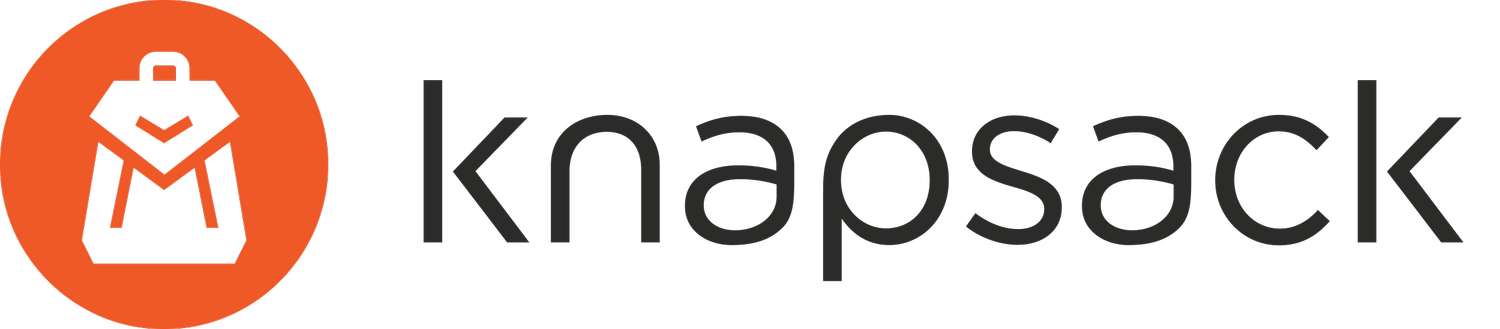Understanding Squarespace’s New Editor and How It Affects You
Photo from Squarespace
Squarespace introduced their newest editor, Fluid Engine, on July 22nd. We wanted to provide some helpful information about the new editor and how it affects your site.
Here at Knapsack we’re excited about all the possibilities that Fluid Engine provides. It’s Squarespace’s most flexible editor yet (some might say fluid 😏), giving us more freedom to make even cooler designs.
Here’s a few features we’re excited about:
It’s extremely flexible and allows you to move blocks freely within a section
You can overlap content blocks or drag them all the way to the edge
The new image block settings make resizing and cropping images easier and faster
You can add a background color to text blocks in just a few clicks
You can independently edit the mobile view
But enough of the design-speak, let’s get into how this affects you and your website. Here are the questions you’re most likely wondering.
Does this apply to my website?
If your site is built on Squarespace 7.1, then yes, Fluid Engine is automatically enabled on your site and will be the default editor for new pages and sections created from here on out. Read this article to find out which version of Squarespace your site is built on.
Your existing pages and sections will remain in the previous editor (Classic Editor) unless you choose to “upgrade” them to Fluid Engine. There is an “upgrade” button in the top-left corner of every section, but please note: if you upgrade a section, you cannot revert back to the Classic Editor.
There is also an option to opt out of Fluid Engine entirely by going to Settings > Circle Labs panel, check Disable Fluid Engine, then click Save.
What are the differences between Fluid Engine and the previous editor?
In short, Fluid Engine is a more flexible editor providing more options for block arrangement, background settings, and content customization. Check out this page to learn more about Fluid Engine’s features.
Should I start using Fluid Engine?
If your site was built using the Classic Editor, we recommend not upgrading those existing sections in order to keep the design and layouts of those sections intact.
If you’re adding new pages or sections and want to play around with Fluid Engine, go for it! If you start banging your head against the wall in frustration, it might be good to turn it off for the time being and stick with what you’re used to. If down the road we redesign your site using Fluid Engine, we’ll train you on how to make updates.
How do I opt out of Fluid Engine?
To disable Fluid Engine on your site, visit the Settings > Circle Labs panel, check Disable Fluid Engine, then click Save. This means that all pages and sections added after it’s been disabled will use the Classic Editor. This also removes the “upgrade” option in each section.
Well there you have it! We hope this provides some helpful information on this new update and how it affects your site.
If you have any questions, let us know. Or if you’d like to discuss the next version of your site, reach out to us here. We look forward to hearing from you!